Using The BETA SPIKE™ Web App 2.0
Published
Here are some of the frequently asked questions about using the BETA SPIKE Web App with Chromebooks.
The BETA version of the SPIKE Web App is now available for Chromebook users. This post will answer some of the common questions we’ve heard about how to use the BETA Web App.
FREQUENTLY ASKED QUESTIONS
Do I need to create an account?
No. Users do not need to create an account to use the BETA SPIKE Web App. Simply visit https://spike.legoeducation.com/ to begin using.
Can I use this if my school does not allow access to the Google Play store?
Yes! The BETA SPIKE Web App is an ideal solution if you are unable to access the Google Play store and download the SPIKE App.
How do I save projects?
When using the BETA SPIKE Web App, you must save your project before closing the App as user projects are not stored anywhere online. To save, users need to download their project to their device in either the local drive or a cloud-based folder. The next time they need to work on their project, they can open that saved file when they visit the Web App.
To save a project, click on the save button in the top left corner next to the home button. This will open a window for you to save your project to a designated location.
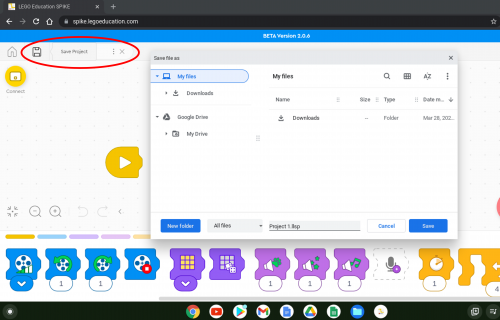
Alternatively, you can click the three dots next to the file name to download and save the file.
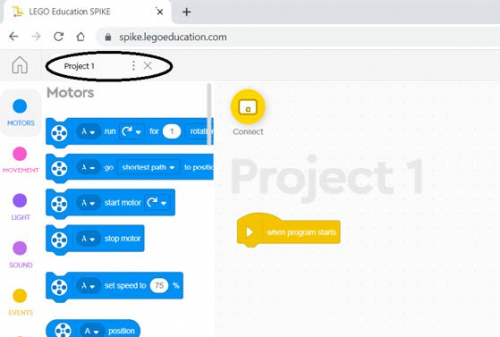
Changes are not saved automatically when using the Web App. Each time you use the save button, you’ll be downloading the file again and overwriting any previous files with the same name.
How can I access my project from a different device?
When projects are downloaded, you can save the file to a cloud folder or to a USB device. To access from another device, select “Open File” on the Home screen and navigate to the folder where your file is saved.
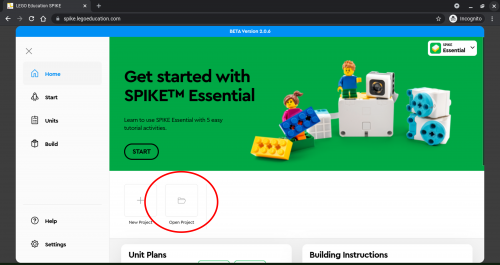
Can I access the Web App with a Chrome browser on a different type of device?
Maybe. Currently, we only support Chrome browsers on Chromebooks at this time. The BETA SPIKE Web App may work on other computers using the Chrome browser, but the experience may not be the same and it is not officially supported at this time.
Where do I go for technical support?
If you are experiencing any technical issues related to the BETA SPIKE Web App, you can contact LEGO Education consumer service at https://www.lego.com/service.
We also have a Group for you to share thoughts and feedback on your experience with other teachers and users here on the Community. Join the Group now: LEGO® Education Community Group - LEGO Education
FREQUENTLY ASKED QUESTIONS
Do I need to create an account?
No. Users do not need to create an account to use the BETA SPIKE Web App. Simply visit https://spike.legoeducation.com/ to begin using.
Can I use this if my school does not allow access to the Google Play store?
Yes! The BETA SPIKE Web App is an ideal solution if you are unable to access the Google Play store and download the SPIKE App.
How do I save projects?
When using the BETA SPIKE Web App, you must save your project before closing the App as user projects are not stored anywhere online. To save, users need to download their project to their device in either the local drive or a cloud-based folder. The next time they need to work on their project, they can open that saved file when they visit the Web App.
To save a project, click on the save button in the top left corner next to the home button. This will open a window for you to save your project to a designated location.
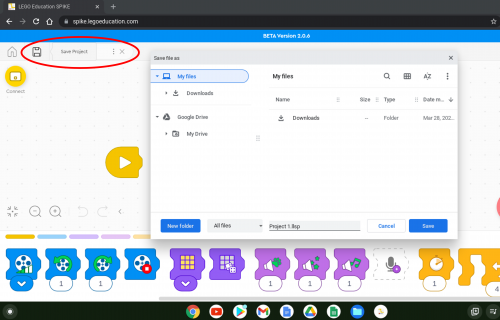
Alternatively, you can click the three dots next to the file name to download and save the file.
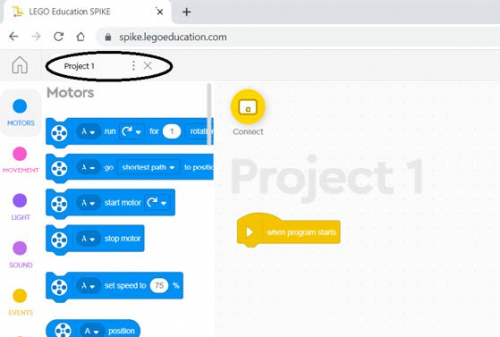
Changes are not saved automatically when using the Web App. Each time you use the save button, you’ll be downloading the file again and overwriting any previous files with the same name.
How can I access my project from a different device?
When projects are downloaded, you can save the file to a cloud folder or to a USB device. To access from another device, select “Open File” on the Home screen and navigate to the folder where your file is saved.
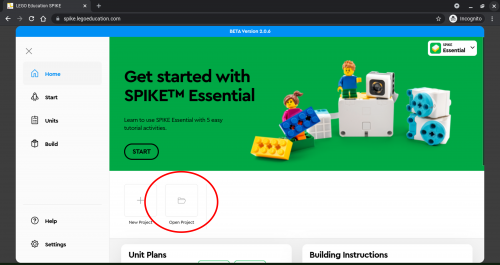
Can I access the Web App with a Chrome browser on a different type of device?
Maybe. Currently, we only support Chrome browsers on Chromebooks at this time. The BETA SPIKE Web App may work on other computers using the Chrome browser, but the experience may not be the same and it is not officially supported at this time.
Where do I go for technical support?
If you are experiencing any technical issues related to the BETA SPIKE Web App, you can contact LEGO Education consumer service at https://www.lego.com/service.
We also have a Group for you to share thoughts and feedback on your experience with other teachers and users here on the Community. Join the Group now: LEGO® Education Community Group - LEGO Education
Blog Product and Solution Updates
03/31/2022 4:03pm EDT
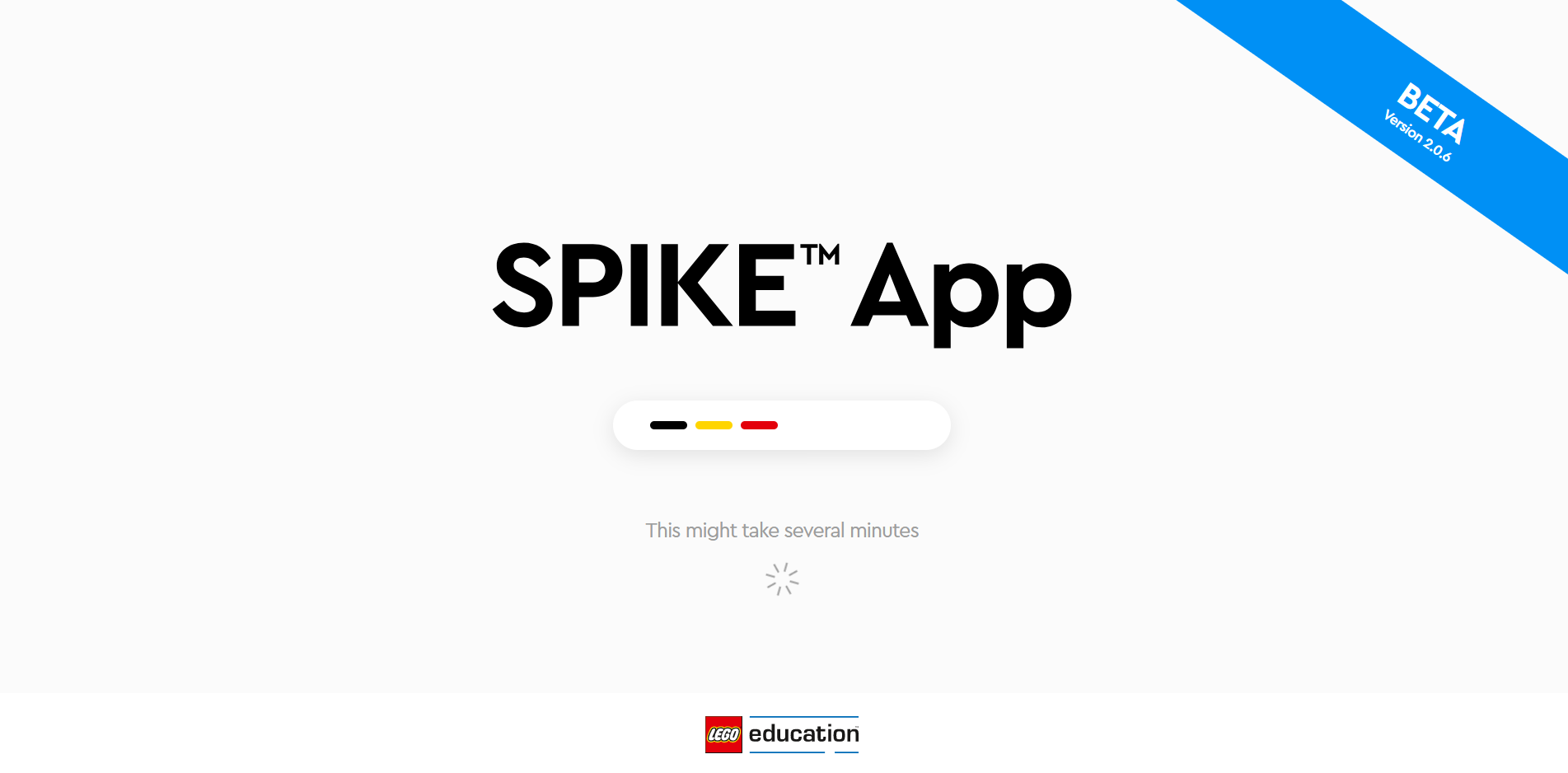
Leave a Comment
the beta app works great. Hope the full version gets released soon. Will we be able to still keep projects then?