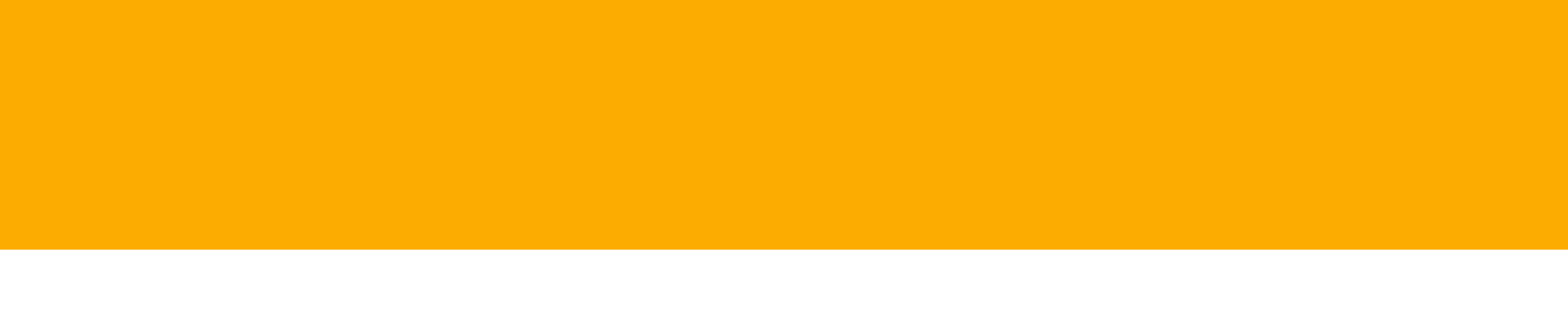How to start a new discussion topic
Written Steps
1. Go to the Dashboard and click 'Join the Conversation' or click the Discussions dropdown in the navigation bar.
2. Select which Discussion Category you would like to be a part of, or scroll down to the bottom of the Discussions page & click Add Topic in green.
3. Once you decided on a Discussion Category you would like to post in, go to that page by clicking on the icon and select "Add Topic" to start a new discussion thread.
4. Add content to text pop-up window at the bottom of your screen. When you are done, click "Post".
Note: To add file attachments or images, drag files into your post text box.
2. Select which Discussion Category you would like to be a part of, or scroll down to the bottom of the Discussions page & click Add Topic in green.
3. Once you decided on a Discussion Category you would like to post in, go to that page by clicking on the icon and select "Add Topic" to start a new discussion thread.
4. Add content to text pop-up window at the bottom of your screen. When you are done, click "Post".
Note: To add file attachments or images, drag files into your post text box.
Topics
Discussions
Key Words
#discussions #help
Show on help page
Yes
Category Help Guides
Navigating this Guide
• Click the "Help Guide" tab to see written step-by-step instructions, tutorial videos, and more. • Click the "Additional Documentation" tab to see relevant files and documents associated with this topic. • Help Guides can be downloaded by clicking "Download as a PDF."